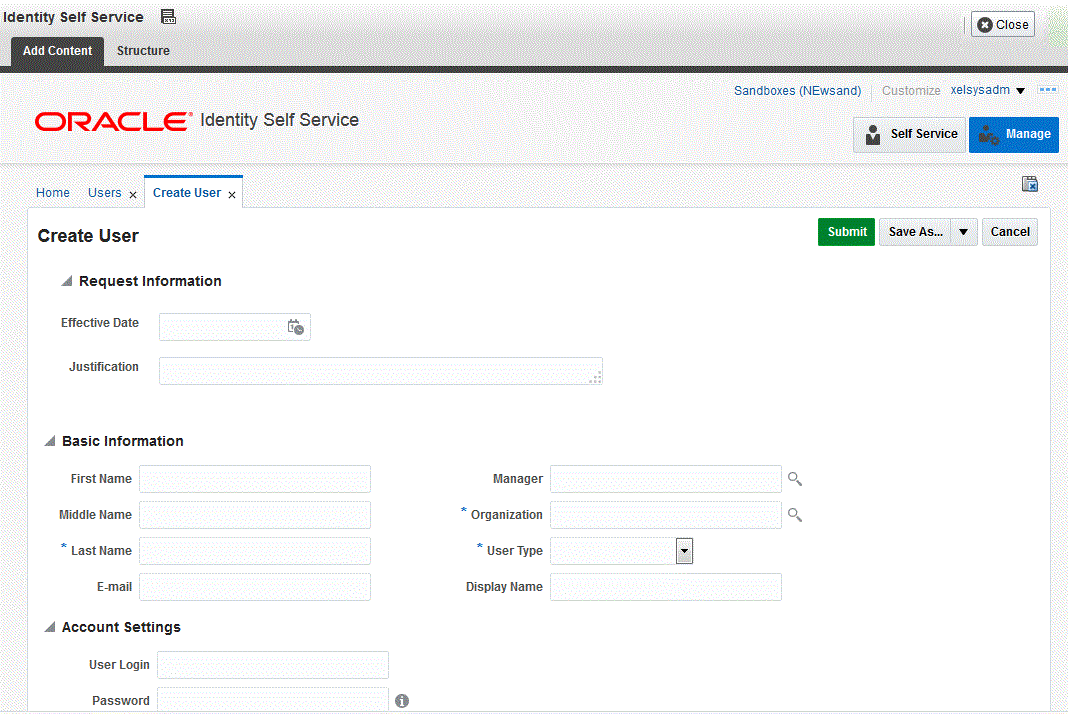Oracle Identity Manager(OIM) 12c New Features
Feel free to drop your comments.
Regards,
Aditya.
In this blog we are going to see some
new features introduced in Oracle Identity manager 12C.
From my search, I found there is not
much major changes from UI level.
End user experience will be same for
access request catalog and approval/ certification.
1. Oracle Identity Governance 12c
infrastructure requires below components.
Oracle database (11.2.0.4, any 12c)
jdk1.8
WebLogic 12.2.1.3.0
SOA 12.2.1.3.0
OIG 12.1.2.3.0
2. RCU (Repository Creation Utility)
is in-built and can be run from /u03/oracle_common/bin.
3. OIM 12c finally support encryption of
database. During creation of OIM users in database,
RCU can encrypt database
table-space.
TDE (Transparent Data Encryption) option
must be enabled in Oracle 12c database.
TDE allow application to encrypt the
table-space using secret key.
Data is transparently decrypted for database
users and applications that access this data.
Database users and applications do not
need to be aware that the data they are accessing
is stored in encrypted form.
If the TDE is enabled in Oracle 12c
database, RCU will automatically provide you an
option to make OIM table-space
encrypted.
4. If you do not have DBA privilege,
then you can create a script for DBA to run.
Once DBA completed running the RCU generated scripts, you can run the
post process configuration.
This is very helpful where Database is managed by different
administrative team.
5. OIM 12c is now having Application
Onboarding capability through GUI.
It will allow you to create and manage
applications, templates, and instances of applications
, and clone applications.
This will faster the on-boarding process
of applications into OIM.
6.Access Policy can be created and managed
from the Manage tab in Identity Self Service
In OIM12C By enabling and by setting
XL.AllowRoleHierarchicalPolicyEval system property to TRUE
You can achieve Inheriting the access
granted via access policies from the parent role to child role
7.In OIM 11gR2 PS3, single certifier was
supported in the certification workflow
From OIM 12c supports group of
certifiers for Application Instance, Entitlement,
Role and User certification.
8. In above screenshot as we can able to see OIM 12c introduces custom reviewer
option in certification.
It is applicable for Identity
certification. Custom reviewer for certifications can
be specified by defining
certification rules in the
CERT_CUSTOM_ACCESS_REVIEWERS table.
The advantage of above feature is, we can now
assign certification request based on a rule
defined for custom reviewer.
9. OIM 12c can Limit the entitlement-assignments, Role-assignment and Application-assignment
to certify for each user option for creating a user certification definition.
9. OIM 12c can Limit the entitlement-assignments, Role-assignment and Application-assignment
to certify for each user option for creating a user certification definition.
For example, while identity
certification assigned to reviewer, only the selected roles,
selected entitlements and selected Application instances will be visible for
certification.
In this way we can remove the birth
rights for being certified.
9.We can publish multiple sandboxes in
bulk and in a specified sequence using CSV file.
10.In OIM 12c, From Mange Connector you can
define your new connectors from
all the available components.
Below images shows, which allow you to
choose components and create your
new connector inside OIM.
11. Below is new interface for deployment manager for
import and export any new
Development,Testing or Migration.
Feel free to drop your comments.
Regards,
Aditya.